Google ColabでMatplotlibのグラフをアニメーションさせる方法

matplotlib.animationを使ってグラフアニメーションを作成する方法は、Google Colab上ではそのままでは動作しません。本記事では、Google ColabでMatplotlibを使用してグラフをアニメーションさせる具体的な手順と設定方法を解説します。これにより、Google Colab環境でもスムーズにアニメーションを実現できるようになります。
結論(Colabでアニメーションさせる方法)
Jupyter notebookの場合、matplotlib.animationをインポートした後に以下のマジックコマンドを追加することでアニメーションを追加することが可能です。
%matplotlib nbaggただ、Google Colabではnbaggを設定しただけではアニメーションできません。
これに加えて以下のコードでjavascriptでアニメーションさせるように設定する必要があります
from matplotlib import animation, rc
rc('animation', html='jshtml')
上記の2つをおまじないと思って記述しておけばOKです
Google Colabでアニメーションさせたい場合は、以下のコードを最初にいれておけばOKです。
from matplotlib import animation, rc
%matplotlib nbagg
rc('animation', html='jshtml')Matplotlibによるアニメーションの実例
アニメーション例①:animation.ArtistAnimation
最初にplt.plotで複数のグラフを作成しておき、これをアニメーションさせる例です。
animation.ArtistAnimationを利用してアニメーションを生成させます。
import numpy as np
import matplotlib.pyplot as plt
from matplotlib import animation, rc
%matplotlib nbagg
rc('animation', html='jshtml')
fig = plt.figure()
ims = []
rand = np.random.randn(1000)
for i in range(10):
im = plt.plot(rand[i*10:900+i*10],'b')
ims.append(im)
ani = animation.ArtistAnimation(fig, ims,interval=100)
ani表示は以下のようになります。
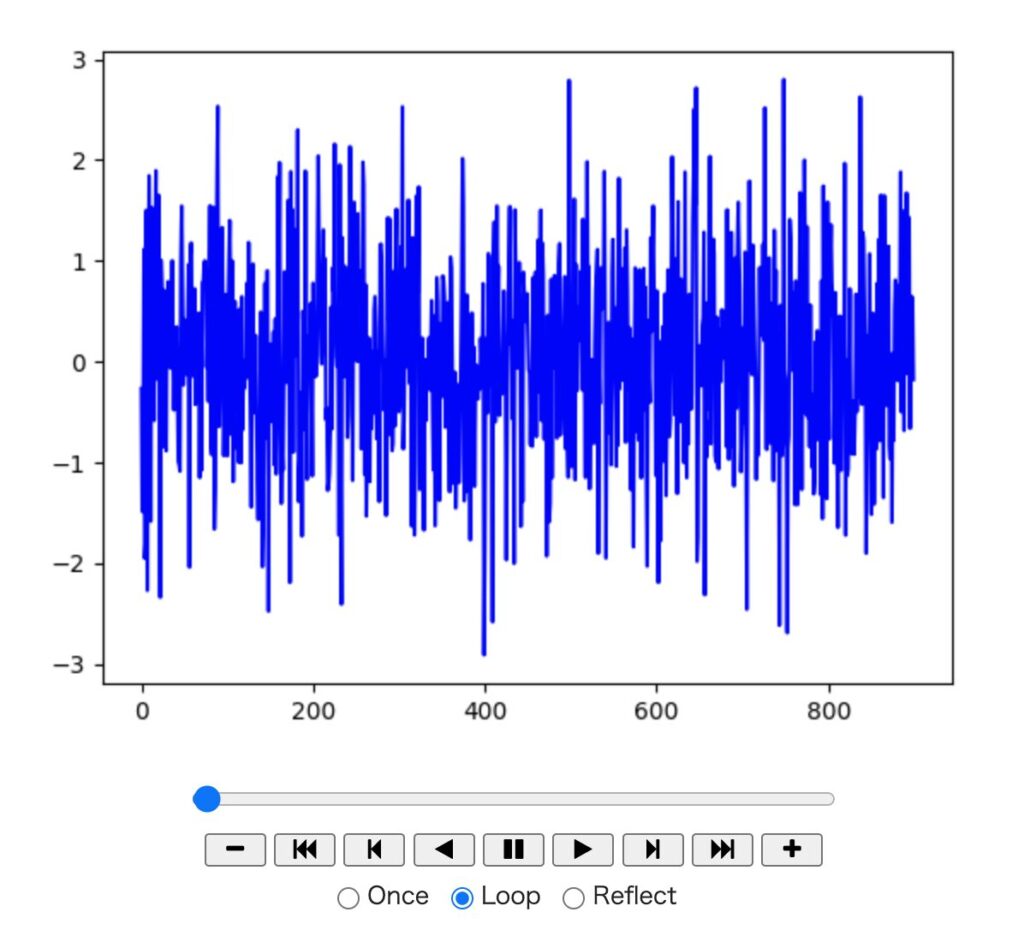
アニメーションは以下のようになります
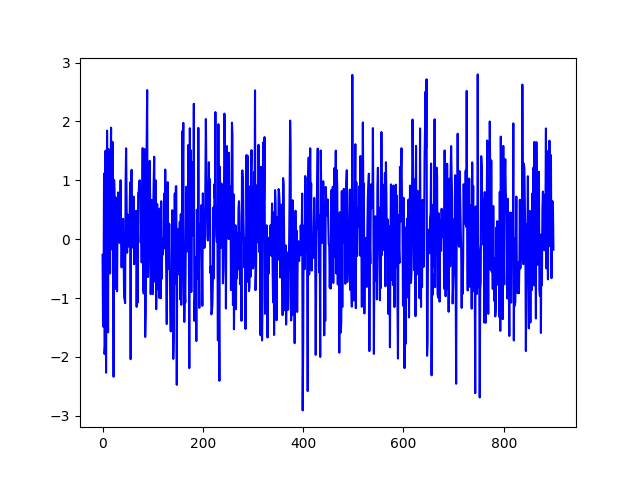
また、アニメーションは、以下のコードでgifファイルとして保存できます
ani.save("xxx.gif")アニメーション例②:animation.FuncAnimation
plotデータを動的に生成する例です。
表示するデータを作成する関数(例ではplot())を作成しておき、呼び出します。
動的に生成する場合はanimation.FuncAnimationを利用してアニメーションを生成します。

Colabで表示させるには、何フレーム(何枚)の画像を生成させるかを指定する引数framesを指定する必要があります。
import numpy as np
import matplotlib.pyplot as plt
from matplotlib import animation, rc
%matplotlib nbagg
rc('animation', html='jshtml')
v = np.random.randn(200)
def plot(data):
plt.cla()
plt.plot(v[data: data+100])
plt.tick_params(
axis='x',
which='both',
bottom=True,
top=False,
labelbottom=False)
fig = plt.figure()
ani = animation.FuncAnimation(fig, plot, interval=10, frames=100)
ani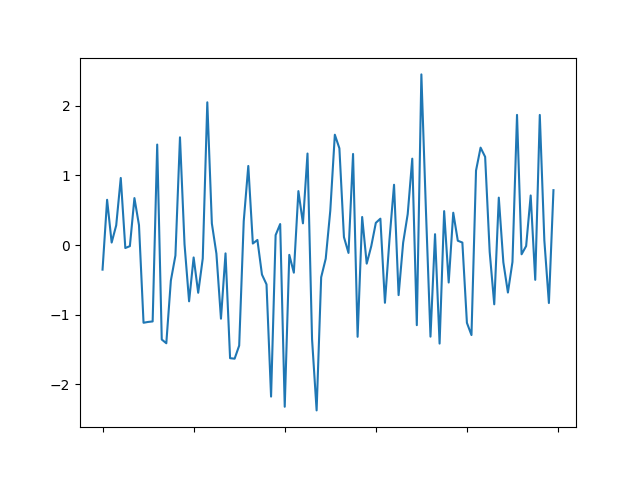
まとめ
Google Colabでグラフをアニメーションさせようとして、動かなくてハマったので、調査した結果を記事にしてみました。動作サンプルもつけたので、参考になれば幸いです。









